How to Fix My Slow Computer.
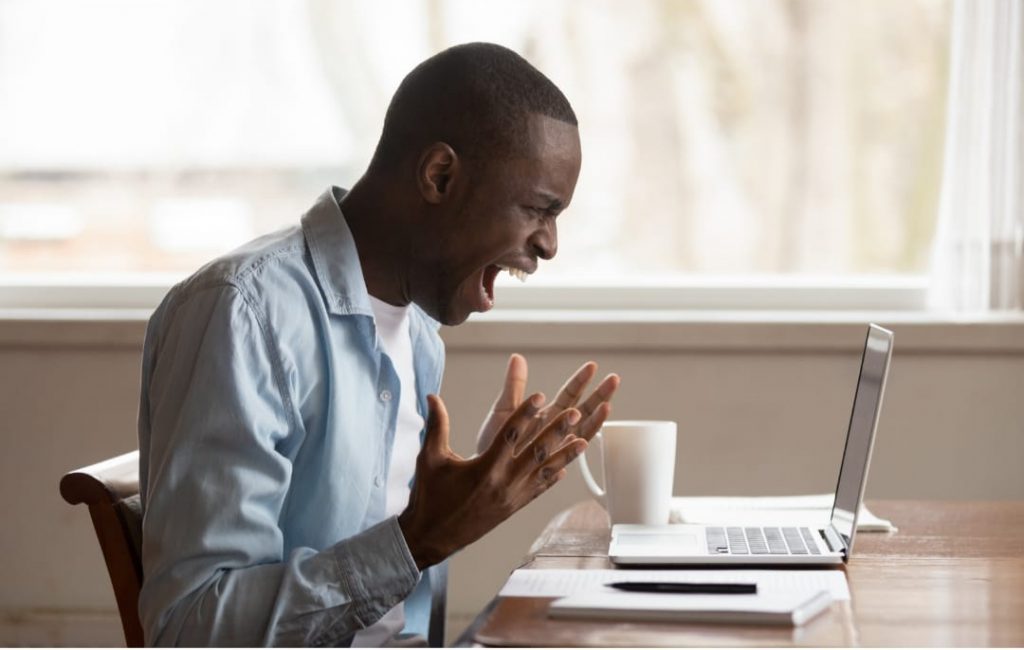
The only thing more frustrating than being stuck in traffic and not getting your coffee on time is using a slow laptop or desktop. Sometimes you just want to beat a deadline but your laptop stands in the way literally. Years ago, as a newbie writer, I used to write mostly at night when the rest of the world was sleeping away and having dreams. The only thing that kept me going on those days was the cheque at the end of the night and my constant companion, coffee. One night, my crush who we shared a WhatsApp group with shared an assignment that was rather urgent, I didn’t stop to think so I jumped in and offered to help, I was trying to impress my crush you guys but my laptop had a mind of its own. It couldn’t load fast enough; it was painfully slow, slower than the KRA portal when everyone is trying to file their nil returns. Needless to say, I wasn’t able to submit the assignment and my crush never spoke to me again.
I learnt my lesson the hard way. Here are our resident laptop doctors’ steps that you can take to make your laptop faster and possibly save your relationship.
- Disable Startup and Background Apps: To disable startup Apps, you will need to go to settings, then select Apps, then Startup Apps, this should make your laptop faster and more efficient. This also applies to smart phones which we treat like eggs, literally. Our phones are our walking offices, the faster they are, the more productive we are. Okay, I will admit, even when reading some gossip on social media, no one wants a slow phone that can’t keep up. There are some apps that will continue to run in the background even when you are no using them. To make your laptop or phone faster, disable these apps or limit what apps can run in the background.
- Update your device Drivers and Applications: This will keep your laptop in check and optimizing its speed and general functionality. Ensure that all the required updates are up to date. Developer are always coming up with better and improved applications for both phones and laptops, ensure your laptops’ applications have been updated to ensure to get the most of out of it. There are also many visual effects on laptops that end up slowing the machine down if not disabled. They range from animation shows, advanced visuals elements, blur and transparency, reveal highlight and fluent design language. While the functions are important, they are not particularly necessary. You can go to settings, then click on the system then About and select Advanced System Settings. Disabling the effects will make your laptop faster.
- Perform malware scan: Your device could be infected with a virus hence the slow performance. It could be a virus, a spyware or any other malware that has been introduced to your laptop. Once you run the laptop through a scan, you will be able to know if your laptop is okay or not. If your laptop has been infected, there are software’s to clean it up. Always have your windows protection activated and updated at all given times.
- Upgrade your laptop: Upgrading your laptop will technical improve its performance by 100%. Your apps will open faster and your laptops’ general performance will be better. DDR (Double Data Rate) has since evolved from DDR1 to now DDR5. Each generation works quicker and better than the previous. Most laptops are built to use DDR5 Ram and are not back-ward compatible which means a DDR5 cannot be installed on a laptop with DDR3 Ram without changing the whole motherboard. Upgrading your hard drive to an SSD (Solid State Drive) is one of the most effective ways of improving your laptops performance. This is because unlike hard drives that have moving parts, SSDs are seamless which translates to a snappier data processing and writing a lot faster. Think of it as getting new tires for your car or simply getting a refill of your favorite coffee. You can also add an 8gb ram to your existing DDR3 laptop without overwhelming your laptop while improving its speed and functionality. My two cents; always get the RAM module from the same manufacturer, whose RAM module is already installed in the system of your laptop. For example, if your RAM module is manufactured by Samsung, then try to find RAM modules manufactured by Samsung only.



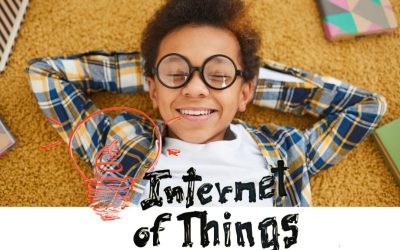


LEAVE A COMMENT