Slow PC? Here’s How to Give it a Free Boost.

Has your windows pc ever become so slow you wanted to throw and smash it into a pawpaw tree and turn both into
smithereens? Me too, but why pawpaw and not avocado, you will ask. And I will say, why not pawpaw?!
Surely we cannot disrespect avocado that way by even thinking of comparing it to a pawpaw, can we?
Who was sniffing around and decided that a pawpaw was good enough for human consumption? If I
could, I would ensure that person never has the Mpesa app😉, seriously. Yeah, I see Jane talking about
the nutritional values and in as much as I want to pay her attention, I would rather tell you how to boost
your windows pc speeds to crazy!
I know the first thing people think of when they want to increase their pc speed, is to buy more RAM or
a faster SSD but that costs money. The first thing you should think of is making the most of the windows
performance which you can do for yourself. Here are steps to speed up your pc that will cost you
nothing.
1. Reboot and clean.
Rebooting your device is the most obvious solution which unfortunately goes unforgotten. You will be
surprised by how much space your pc will get by just a simple reboot. Reboot your device as often as
possible to clear its mind, I’d compare it to how coffee awakens your mind. Clean up your internal drive
to create more space and more space means faster speeds.
2. Turn on High Performance selection.
You can turn on your pc to high performance by slide. By performing this action, windows will assume
that you want an energy efficient computer. Some computes don’t have the power slider feature but
most if not all laptops have it. This basically puts your device in a high performance mode. However, this
will drain your battery faster than normal. To turn on the power slide, use the windows 10 Taskbar, right
click on the battery icon and adjust the it to optimum.
3. Undo some appearance options.
This is basically choosing between your aesthetics and speed; it may not be as appealing as the former
display but it will get your device to work like a recharged horse. To do this, you will need to right click
start then select system, select advanced system settings, it will open the system properties dialogue
under advanced, select settings, it will direct you to another dialogue box with the option of selecting
the adjust for best performance.
4. Remove Unnecessary autoloaders.
Autoloaders are the programs that load automatically every time you reboot your device. The programs
are known to slow down the boot process and some continue to slow down the computer afterwards.
Some of the programs are very important and they should load for your windows to work appropriately,
like the antivirus program and the OneDrive. But here are other programs that are unnecessary, it
doesn’t mean that they are not good or useful, it means that they don’t need to run at all times. You can
check the autoloaders by selecting the Task Manager then right click the startup icon, it will show you all
the auto loading programs then you can disable those that are really not necessary.
5. Resource-hogging processes
Your windows could be running a poorly written process which hogs a lot of resources at your
computers’ expense. To find this programs, right click the taskbar and select Task Manager, under the
Processes icon, click on the CPU icon, the programs that appear at the top are the ones hogging your
windows to a halt. To manage the programs, close them when you have finished using them.
6. Turn off.
Turn off the search index and windows tips. When you search for a word, it turns up almost immediately
but unknown to you, it is costing your computer in terms of speed. The indexing that creates the fast
searches literally slows your computer down.
The above hack should have your windows pc running at improved speeds at no cost at all.





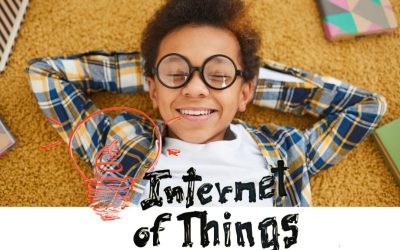
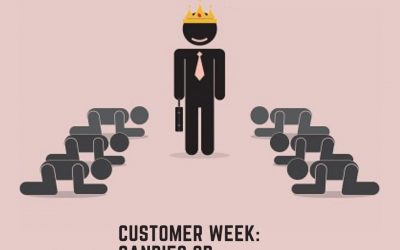



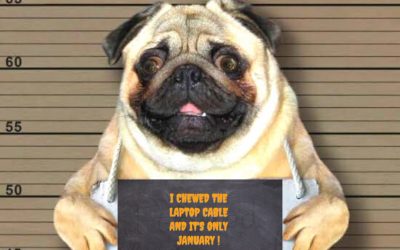
LEAVE A COMMENT